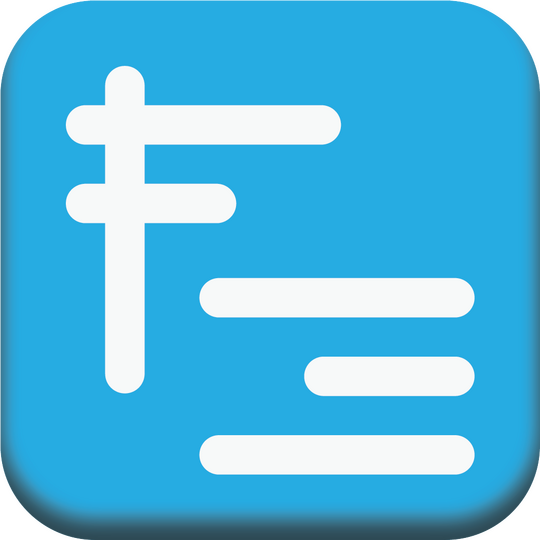Let's get social!
Copyright 2022 © FitMeReach LLC. All Rights Reserved.
FOUNDER STORY!
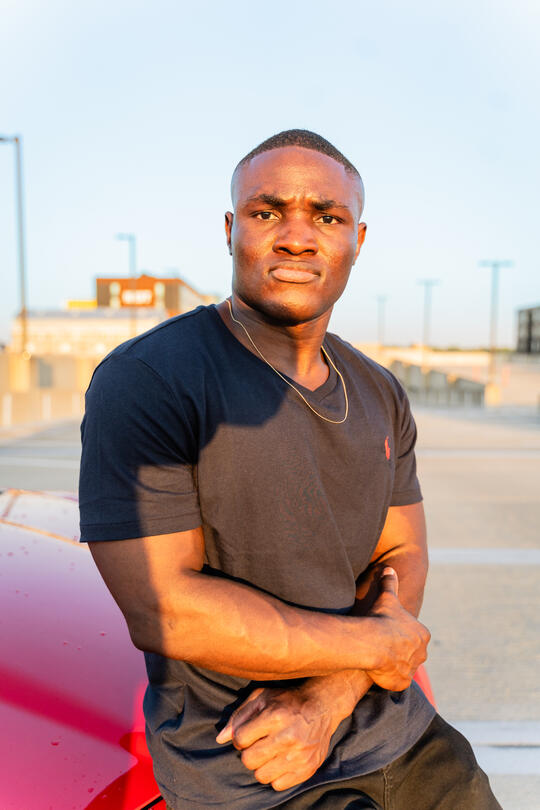
Dady believes that we, the sports and fitness community, need a platform where sports participants of all interests and skill levels can connect, chat, and play together effortlessly.The concept began with his personal experience of this challenge. He realized that finding like-minded individuals in the sports and fitness community can be time-consuming and difficult, especially as an adult. Often, he wanted to play a sport or go on an adventure, but his friends were either uninterested or unavailable. As a passionate fitness enthusiast, he saw the need for a clear way for everyday athletes like himself to easily find each other, connect, and play together.He knew there had to be a way to solve this by empowering everyday athletes to connect online and meet up offline. So, in January 2021, he committed to developing an app that would bring people together to play sports effortlessly. From this vision, FitMeReach was born. What started as an idea in 2017 is now progressing into a fully functional application, projected to launch in both the Apple and Google Play Stores in fall 2025.Dady is a two-time Iowa state amateur boxing champion and a lifelong sports enthusiast who has dedicated countless hours to building communities through sports and fitness. His journey has given him a deep understanding of the problem he seeks to solve.
Welcome to our social sports platform!
We're thrilled that you're interested in testing our beta app! As a beta tester, you have the opportunity to help us improve and shape our app. To get started, follow these simple steps:For Iowa Students with '.edu' Emails:You can start your registration immediately without needing your '.edu' email approved. Please ensure you do not capitalize any letters during registration, as it may prevent you from receiving important emails.For Non-.edu Residents from Iowa:You will need to be granted access before registering. Reach out to us through the 'Let's Get Social!' section on our homepage, share a bit about yourself, your interest in the app, and your preferred email. We'll grant you access within 24 hours. Note: Please do not capitalize any letters when registering, or you may miss critical email information.For All Users:1. Install the App: Download and set up the app on your iOS or Android device by clicking the appropriate link on our homepage. For iOS users, first install TestFlight from the App Store, then click the link on our website to install the FitMeReach beta app. The short video below provide step-by-step instructions.2. Profile Setup: Pre-registration requires uploading a profile photo and creating a short video to ensure authenticity and foster a trustworthy community. To maintain a safe platform, all testers will be reviewed to confirm their identity.3. Complete Registration: After your pre-registration is approved, fill out basic information about yourself, including your fitness interests and reasons for using the app.4. Connect & Explore: View nearby potential matches and events and connect with athletes who share your interests.Explore our 'App Tutorial' on the homepage for a quick look at current features and upcoming updates, and don’t hesitate to share your feedback to help us improve the app!
App tutorial
How does registration work?Start by creating an account using your .edu email or the approved email. Then, upload a profile photo and a brief live video. You'll receive a response within 24 hours to let you know if you're approved, so keep an eye on your inbox or spam folder. Once accepted, complete your profile by filling in basic information about yourself like your fitness interests and details, and why you're using the app. After that, explore nearby matches and sporting events. We aim to help you connect with fellow athletes for potential workout partners or new friendships.How does chat work?Direct ChatUnlock direct communication with your connections in the Network section of your profile. Choose the person you want to chat with or find their profile in the Explore icon bar under the Profiles tab. In the Profiles tab, you'll also discover nearby matches and other users. (Direct communication is now available!)Group Chat Feature ConsiderationChatting with 2 or more connections simultaneously, similar to Snapchat, is not currently supported, but it's under consideration for future implementation.Event's Default Chat RoomUpon event creation, a default chat room is instantly created for seamless communication among group members. Perfect for athletes who frequently meetup! (Event's default chat room communication is now available!)Things you should know1. Tailor your profile to share as much or as little about you as you want for relevant connections. Access additional app settings by tapping your profile photo and clicking the icon in the top-right corner.2. Initiate direct chat by becoming friends with the user first, ensuring a more secure and consent-driven messaging experience. However, for group sporting events' default chat room communications, being friends with a user is not a requirement.3. Create events effortlessly by selecting the Create an event icon on the main screen. Whether it's pickup games, organized sports clubs, or trip planning with friends and strangers, you can do all that in one place. Use the drop-down icon at the top-left to switch between screens and create what suits your interests. Need assistance? Check out the Event Tips document in the information icon on each screen.4. Find the event you created in the Groups section of your profile. Public events will automatically be showcased on the main screen of the Explore icon bar under the Events tab. Discover public events other users are involved in, both in the Events tab and within the Groups section on their profile.5. Handle your event management tasks by navigating to the Chat icon bar and selecting the specific event you want to adjust. Then, access your event's settings by clicking the icon in the top-right corner.6. Manage your members by clicking on the specific event in the Chat icon bar. Next, access your members settings in the top-right corner of the icon tab. (Managing members functionality coming soon!)7. To participate in an event, simply click the Ask to Join button and confirm. Your request will be sent to the organizer. This setup prioritizes those with genuine interest in the event. Once accepted, you'll be seamlessly added to the event's default chat room. (Ask to Join functionality coming soon!)8. Organizers and other participating members of an event can invite new members with genuine interest in their event. (Invitations functionality is now available!)9. Navigate through your messages using the Chat icon bar. This includes one-on-one conversations with friends and the default chat room communications for sporting events that keeps everyone informed. (Chat functionality is now available!)10. Keep up-to-date with the
Alert icon bar, showcasing relevant notifications, like friend requests, event requests, invitations, and more. (Alert functionality is now available!)11. Utilize the filter menu for users to easily sort people based on specific criteria like fitness preferences, skill level, availability and more. Similarly, the filter menu for events allows you to refine your search by location, interests, and other relevant factors. (Filters functionality coming soon!)12. Take action against a user by visiting their account and selecting the More... icon to block or report them.
Existing Testers
Exciting news! Our app is evolving fast, with a new build every 3 weeks to a month. To keep you in the loop, we'll now share overviews of the latest build updates.If you're on iOS, updating the app is a breeze with the TestFlight app. Just keep the app installed.Android users, there's a bit more effort: first, delete the current build, then grab the latest build from our website's Click Here For Android option. Happy testing!
Event Tips
The Four Types Of Events:1.) Recreational events consist of a group of fitness enthusiasts of all skill levels participating in casual, unstructured local activities such as pick-up games. The main focus is typically on socializing and enjoying the experience purely for the joy it brings!2.) School-affiliated Sport Clubs are student-led organizations with dedicated practice schedules and locations, engaging in competitive activities with other sports clubs from different colleges and universities. With a dedicated board and coach, these clubs often bridge the gap between recreational and collegiate-level athletes. Notably, they are officially acknowledged by their institution's recreational program, receiving administrative support such as access to facilities and equipment.3.) Non-School affiliated Sport Clubs are organizations focused on one or more sports. Members, whether amateur or pro, unite under a common club identity, including colors, name, facilities, and fans. Most members are unpaid, except for pro athletes. These clubs have dedicated locations and schedules, often competing against similar clubs, drawing paying spectators. Coaches oversee operations, and the main financial support comes from memberships and spectator attendance.4.) Trip events consist of a group of fitness enthusiasts looking to partake in journeys with either friends or new connections. Usually, these individuals are seeking adventure, whether it's a road trip or a spring break getaway, and they take pleasure in meticulous planning to ensure the optimal experience.The Recreational section has 9 requirements:- Cover image, title, description, privacy setting, activity type, meeting purpose, duration date(s), location, and skill level.The Sport Club section has 12 requirements:- Cover image, logo, title, description, privacy setting, activity type, meeting purpose, duration date(s), location, skill level, affiliation, and the club's active status documented in a PDF format.The Trip section has 9 requirements:- Cover image, title, description, privacy setting, activity type, meeting purpose, duration date(s), destination, and skill level.One-off and Recurring Event Setup:For one-time events, select 'Does not repeat.' For recurring events, choose from options like 'Daily,' 'Weekly,' 'Monthly,' or 'Custom' for specific details.Event Duration Management:Public recurring events will have a three-month duration limit. Organizers will receive notifications 72 hours before the event is automatically removed from public view, providing them with the opportunity to extend its duration for another three months if needed. This ensures that active events remain accessible and organized. Once an event is removed from public settings—either due to inaction during the 72-hour grace period or manual removal by the organizer—the event will still be accessible via the chat functionality for participating members and can be reactivated by the organizer at any time.Preview Before Saving:We recommend that you preview the sporting event before saving it. Keep in mind that the preview screen won't activate until you've filled in all the necessary fields.Event's Default Chat Room:Upon event creation, a default chat room is instantly created for seamless communication among group members. Perfect for athletes who frequently meetup!Sports Club Approval Process:The initial activation of a sports club on FitMeReach requires approval from our team to confirm its authenticity and active status. Only sports clubs specifically need this approval.Event's Management:Handle your event management tasks by navigating to the 'Chat' icon bar and select the specific event you want to adjust. Then, access your event's settings by clicking the icon in the top-right corner. Access tasks such as event editing, sending invitations, and more.Strangers Invite Process for Events:Both the organizer and other participating members of any sporting event can send invitations to strangers, but this can only be done from the invitee's profile account. Simply go to the user's account and click the 'More...' option. Then, select the 'Invite to Join' option from the drop-down menu. Next, click the 'Invite' button and confirm it, located on the sporting event you want to send the person an invitation to. Note that only the organizer currently has the ability to approve a non-member request to join.Transferring Ownership:Currently, we don't support ownership transfer, but it's in the pipeline. Ownership transfer will allow the event to persist in the original organizer's absence. The current setup instantly deletes the event when the organizer activates the 'Delete Group' option and confirms it.High-Quality Images:Opt for high-quality images, particularly those capable of showcasing text on the cover image. Keep in mind that if your sports club lacks an official logo, the club's cover image is acceptable.Creative Sports Event Names:Create a unique and clever name for your recreational or trip events! For example, a pickup basketball group could call themselves 'Travelers,' 'Bench Buddies,' or 'Sneaker Squeakers.' Adding a creative touch helps your event stand out while keeping it fun and appropriate for public settings. Be sure to avoid anything inappropriate.For inspiration, check out the 'Creative Sports Event Names' section on our homepage. You can also find the website link in your 'Settings.'Event Repetition and Details:Does not repeat:Choosing 'Does not repeat' is usually for one-off sporting events. Keep in mind, the 'Start' and 'End' sections, as well as 'Departure' and 'Return,' mirror each other; their date and time match when dealing with events that have multiple days.Scenario:Picture your event is set up for four days, Thursday to Sunday. You then set the 'Start' or 'Departure' for Thursday at 6:00 PM and the 'End' or 'Return' for Sunday at 7:00 PM. The chosen event times (e.g., 6:00 PM and 7:00 PM) will be identical on all four days upon the event creation.Daily:Selecting the 'Daily' option means your event repeats daily. No need to pick multiple days; a single date is enough for 'Start' and 'End' or 'Departure' and 'Return.' The chosen time applies uniformly to all subsequent days. Deviating from this leads to an unsaved event, and you'll be notified.Scenario:Imagine your event kicks off on a Thursday and repeats daily thereafter. Simple: set 'Start' or 'Departure' as Thursday, and set 'End' or 'Return' as Thursday as well.Weekly:Choosing 'Weekly' ensures your event repeats weekly, and it's limited to six consecutive days. Examples of six-day recurrence include Monday to Saturday or Wednesday to Monday.Scenario:Picture having an event that repeats 'Weekly' for four consecutive days, Thursday to Sunday. You then set the 'Start' or 'Departure' for Thursday at 4:00 PM and the 'End' or 'Return' for Sunday at 5:30 PM. The chosen event times (e.g., 4:00 PM and 5:30 PM) will be identical on all four consecutive days upon the event creation.Monthly:Opting for 'Monthly' ensures your event repeats monthly, limited to 15 consecutive days within one or two calendar months. For instance, September 7th to 21st or September 25th to October 9th. When spanning multiple days, the 'Start' or 'Departure' and 'End' or 'Return' times remain consistent across each consecutive day upon the event creation.Scenario:Imagine having an event repeating Monthly for nine consecutive days, from the 7th to the 15th. You then set the 'Start' or 'Departure' for the 7th at 4:00 PM and the 'End' or 'Return' for the 15th at 5:30 PM. The chosen event times (e.g., 4:00 PM and 5:30 PM) will be identical across all nine consecutive days upon the event creation.Custom Weekly:Opting for Custom and selecting the Week option ensures weekly event recurrence. The week option enables you to choose specific days of the week, whether consecutive or not (e.g., 'Monday, Thursday, Sunday,' etc.). Like the 'Weekly' option in the event creation main menu, you're limited to six days.Upon choosing your preferred days and duration, click Done to save. The 'Start' or 'Departure' and 'End' or 'Return' info auto-adjusts in the main menu, reflecting the upcoming date. Modify the added date's times and it will automatically apply changes across all selected days upon the event creation.Scenario:Imagine setting up a custom weekly recurring event for Mondays, Wednesdays, and Thursdays. If today is Friday, Saturday, or Sunday, the system adjusts the start and end dates to the upcoming Monday. If today is Tuesday, the system adjusts the dates to the upcoming Wednesday. Moreover, if today is Monday, Wednesday, or Thursday, the system adjusts accordingly to that date in the event creation main menu.In the event creation main menu, you can either 1) change the times that best suit your event or 2) pick a different kick-off date. The new kick-off date needs to still be aligned with your chosen days. For instance, if your recurring dates are Mondays, Wednesdays, and Thursdays, and you wish to modify the kick-off date from the auto-filled value in the event creation main menu, you can do so. However, the new selected date must align with either a Monday, Wednesday, or Thursday. Any deviation from this alignment will result in the event not saving, and you'll receive an alert.Furthermore, please note that activating the 'Custom' option and selecting 'Week' requires the start and end dates to match in the event creation main menu, ensuring the chosen event times are identical across all days.Custom Monthly:Opting for Custom and selecting the Month option ensures monthly event recurrence. The month option enables you to choose specific dates, whether consecutive or not (e.g., 'September 7th to 21st' or 'September 7th to 20th and 23rd' or 'September 25th to October 9th'). Like the 'Monthly' option in the event creation main menu, you're limited to choosing up to 15 consecutive or non-consecutive dates in one calendar month or in two combined calendar months.Upon choosing your preferred dates and duration, click Done to save. The 'Start/Departure' and 'End/Return' info auto-adjusts in the main menu, reflecting the upcoming date. Modify the added date's times and it will automatically apply changes across all selected dates upon the event creation.Scenario:Picture setting up a custom monthly recurring event for 'September 7th to 21st.' If today were 'September 4th to 6th, the system automatically adjusts the start and end dates to the upcoming date, 'September 7th' in the event creation main menu. In the event creation main menu, you can 1.) change the times that best suit your event or 2.) pick a different kick-off date. The system requires that the new kick-off date needs to still be aligned with your chosen dates. If you deviate, the event won't save, and you'll be notified as well.Be advised that activating the 'Custom' option and selecting 'Month' requires the start and end dates to match in the event creation main menu.Adjust Start Time Feature Consideration:The adjustment of an event's start time is not currently supported, but it's under consideration for future implementation. We understand that for multi-day recurring events, start times may vary each day. Therefore, this feature aims to allow organizers to modify the event start time to better accommodate their scheduling needs.Managing Event's Group Capacity:The 'Members Capacity' lets organizers set a limit for the event group. If, for instance, you choose a limit of 9 people (including yourself), the group starts with just you, shown as '1/9' – meaning 1 spot is filled (you), and there are 8 open spots for others. When all spots are filled, the icon will change to '9/9.' Therefore, deactivating both the 'Ask to Join' and 'Invite' buttons, respectively. To reactivate these buttons, the organizer needs to either add more spots or remove the capacity limits altogether. These settings are in the event management section mentioned above.Waitlist Feature Consideration:The waitlist functionality for event groups is not currently supported; however, it is being considered for future implementation. This feature aims to efficiently fill event spots as they become available, with waitlisters receiving timely notifications.Meetup Point Feature Consideration:The meetup point functionality for trip event groups is not currently available but is being considered for future implementation. This feature will allow organizers to designate a meeting location for the group to gather before departure.Paid Event:The 'Paid Event' feature allows organizers to enter the amount each person is required to pay for the event. Currently, the currency is set only in USD. This can apply to various types of gatherings, from local pick-up games to sports clubs and adventure groups. For now, the amount you enter will signal a one-time payment. If your event requires multiple payments, such as each time you meet or during particular times, be sure to express that in the description section. In the future, we plan to provide more ways to streamline the process.Create Your Ideal Sporting Events!We know life can get in the way of our plans. With that said, please create sporting events that you have high interest in and will enjoy!